Troubleshoot Your AFE Connection
- Start by restarting your Point of Sale machine.
- If that does not resolve the issue, please follow the instructions provided below.
- Check HERE to make sure you have a QuickBooks Online file listed. If there is no Quickbooks Online file. Click 'Add Quickbooks Online File' on that page.
- First, start by making sure your Point of Sale system is not in Single User Mode or Practice Mode
- If your Point of Sale file is not in Single User Mode or Practice Mode. You can try to restart the client relay.
- If restarting the relay does not resolve the issue you can try to turn Single User Mode on and off
- If the steps provided do not resolve your issue contact support
Troubleshoot your POS connection
-
Open your POS Relay Application
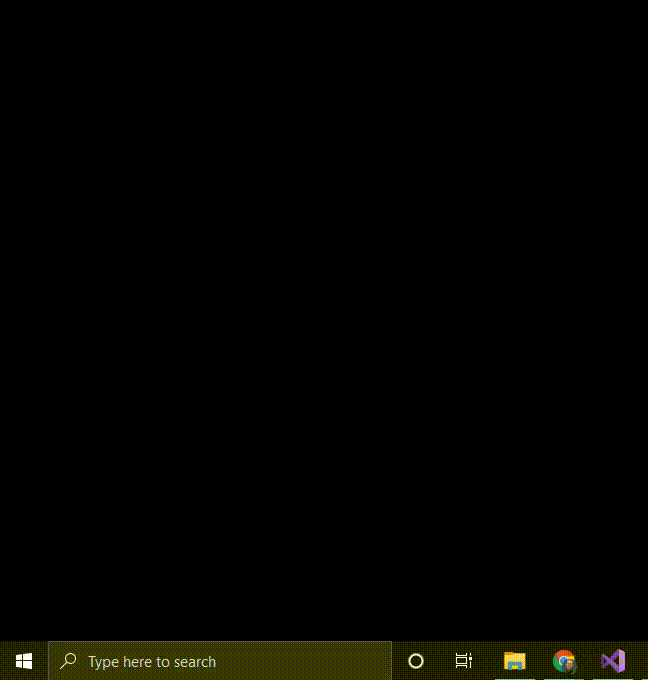
-
Click the restart service button
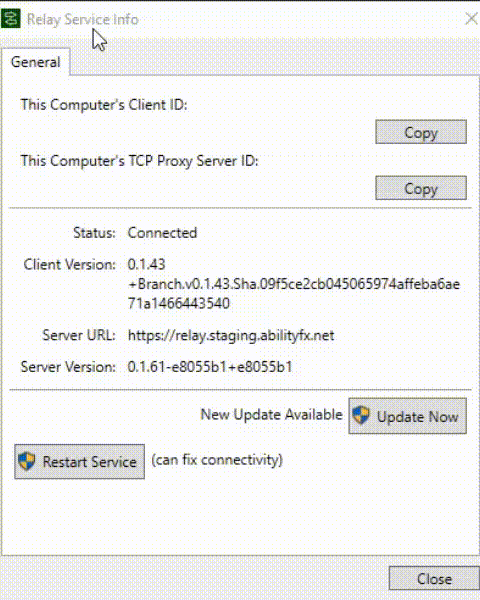
- Open your POS application
- Click "File" in the top left of the screen
- Click the option that says "Switch Company to Single User Mode"
- Click "Yes" on the popup that appears.
- Wait for the database to restart.
- If prompted login
- Click "File" in the top left
- Click the option that says "Switch Company to Multi User Mode"
-
POS will restart your database again. Once complete you can login.
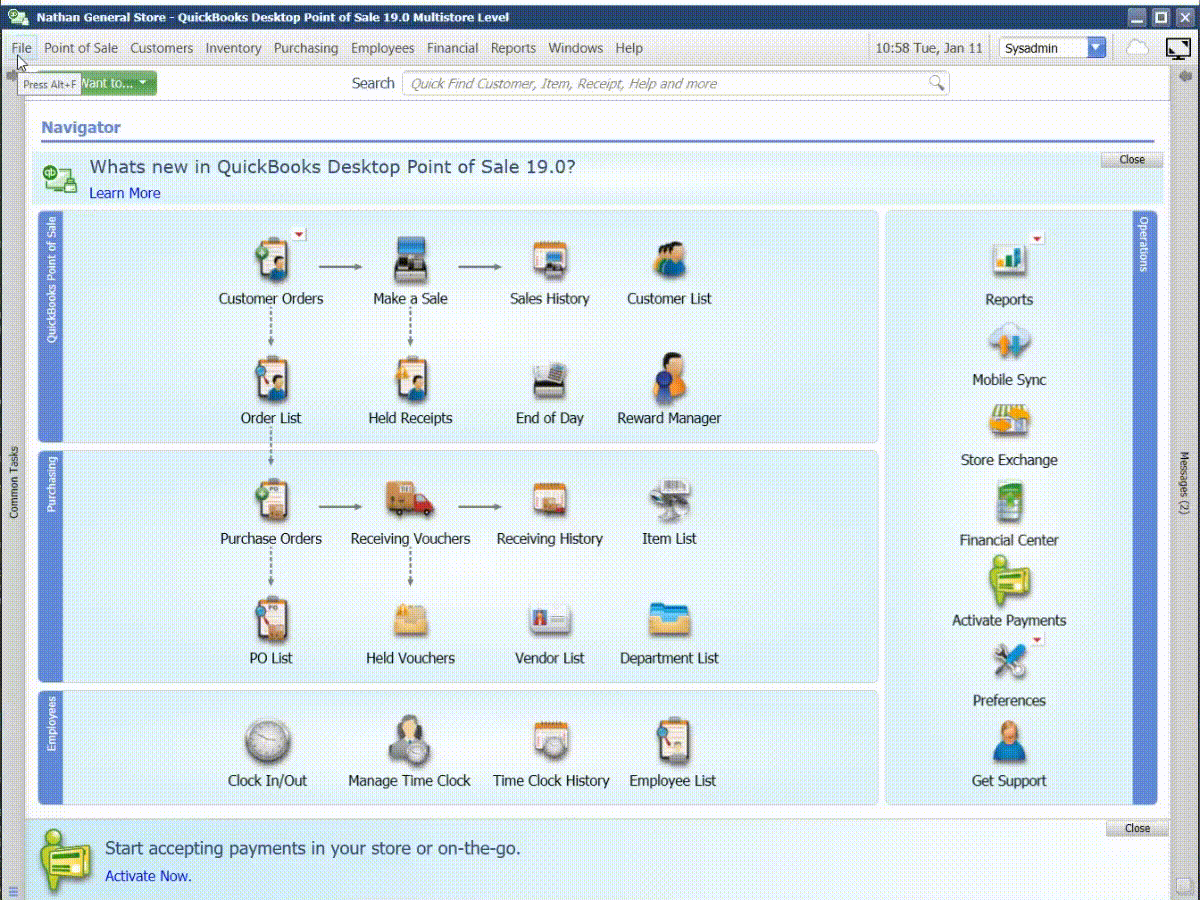
- Open your POS Application
- Click "File" in the top left
-
Click the option that says "Switch Company to Multi User Mode"
(If the option says "Switch Company to Single User Mode", you are already in Multi User Mode and you should contact Ability Business Support for further assistance.)
-
POS will then convert your file to Multi User Mode
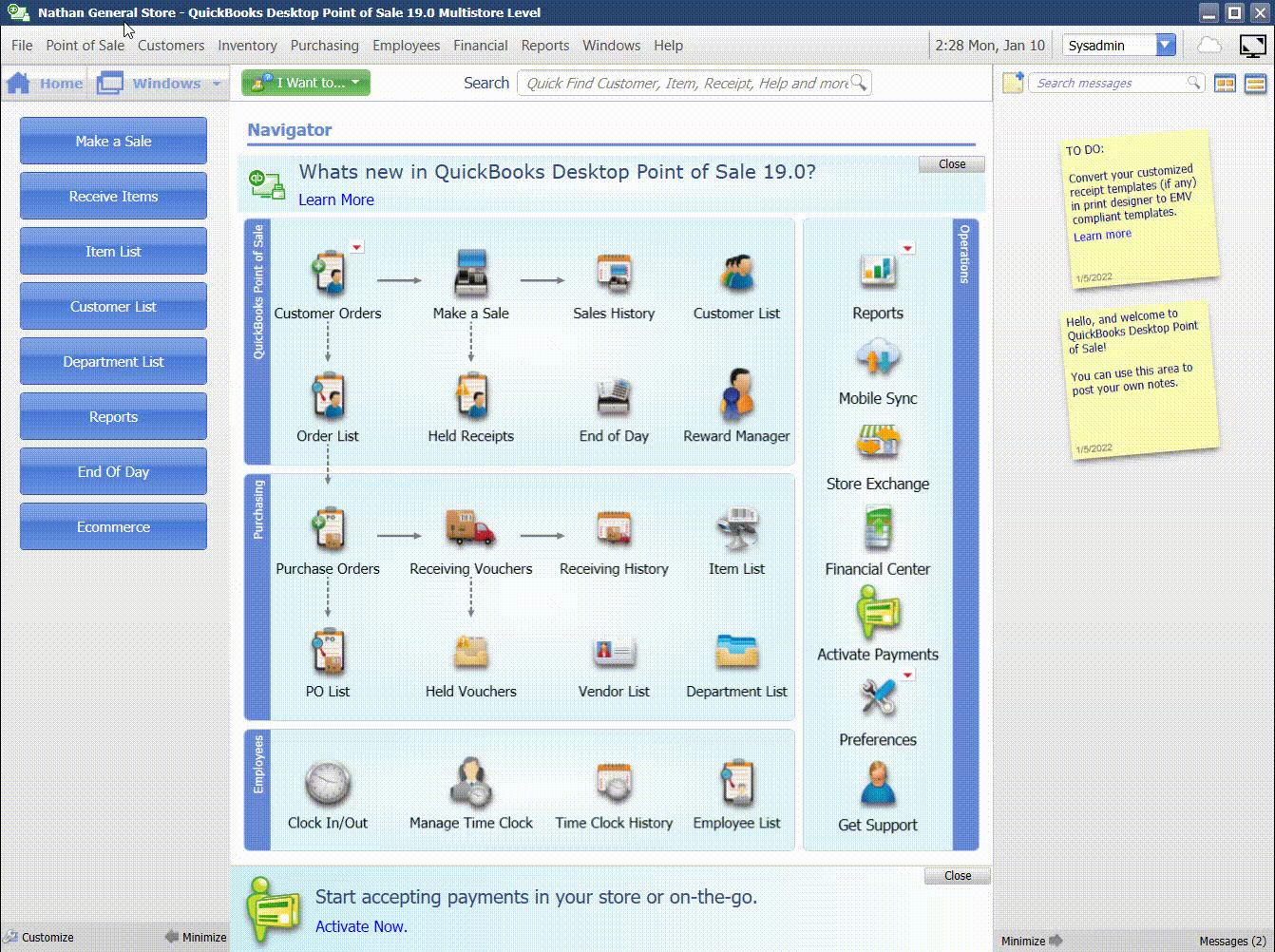
Verify that the company file you are using in Point of Sale is "". If you are using the correct POS file, and you are still receiving this error, please contact Ability Support.
AFE has detected that the POS file currently mapped to AFE was potentially linked to a different QuickBooks Online file. This would be caused by restoring a backup of another POS file in place of your correct POS file or switching to a company in POS that is linked to a different QuickBooks Online File. Please verify you are using the correct POS file.
AFE has detected that the POS company file name has changed, Syncing is currently paused until the original name is restored. Syncing with a different point of sale file could cause unwanted effects. If you have restored a backup or want to allow AFE to sync with this new file check your required user actions for more information.
If you have recently compressed your point of sale database or changed your point of sale admin password, it may have broken our connection. Please reset the password as detailed below.
- Check your required user actions to make sure we don't have the wrong password.
- Click the link in the required user action to reset your password and fix the connection.
If you open POS and in the top right there is a yellow badge that says "Practice Mode" (as seen in the image below), you will need to disable practice mode to continue syncing with AFE.
Steps to Repair
- Open POS
- Click "File" in the top left
- Click "Company Operations"
- Choose "Open Existing Company"
- Select the company name that you used to connect to AFE
- Click "Next"
-
When prompted click "Login"
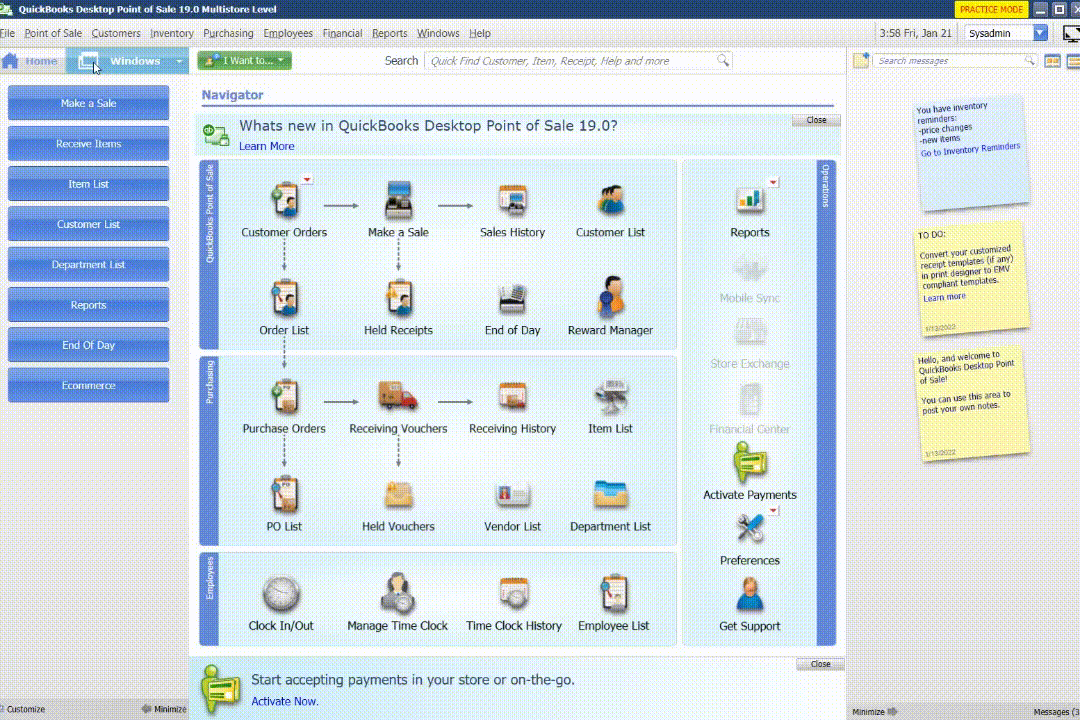
Troubleshoot your Quickbooks Online Connection
Unfortunately we were unable to determine why AFE cannot communicate to your files. Please reach out to our support team by email or phone.
- Phone : 330-644-4123
- Email : Support@AbilityBusiness.com